| NirSoft ShellFix - Information about fixing problems of Explorer shell extensions |
Welcome to NirSoft ShellFix Web site.
In this Web site, you can find information about issues and problems of Explorer shell extensions that can be solved
by disabling the right shell extensions with ShellExView utility.
Currently, you can find here 2 types of shell extensions issues:
- Removing unneeded Explorer context menu items: There are many shell extensions that add dynamic menu items to the context menu of Windows Explorer. You can remove unneeded menu items by disabling the right shell extension.
- Fixing shell extension problems, like Explorer crashes when you right click, context menu that is not opened, and so on.
How to send your report to ShellFix
If you already used ShellExView utility to fix a problem with Windows Explorer or to remove menu items that you don't need, you can add your report to ShellFix Web site, so other people that use ShellExView will be able to more easily find the right shell extension that need to be disabled.Also, it's possible that data collected in ShellFix Web site will be used to create a Wizard in ShellExView utility that will automatically locate and disable the right shell extenstion.
Be aware that for now, ShellExView only allows to send a shell extensions report in English. It's possible that the option to submit reports in other languages will be added in the future.
Finally, here's the instructions for sending your shell extension report to ShellFix Web site:
- Run ShellExView utility, and select the item that you disabled for solving the issue you had.
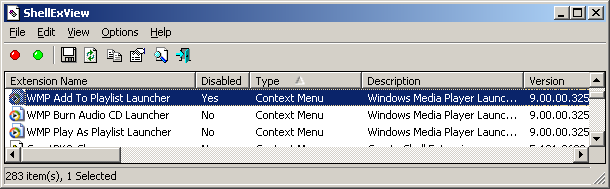
- Select 'Send Report To ShellFix' or press Ctrl+R.
- Choose the type of the report - Removed unneeded context menu item or solved other problems.
- If you choose the first option, you have to type the captions of 1 - 3 menu items, exactly as they appeared in the context menu before your disabled the shell extension.
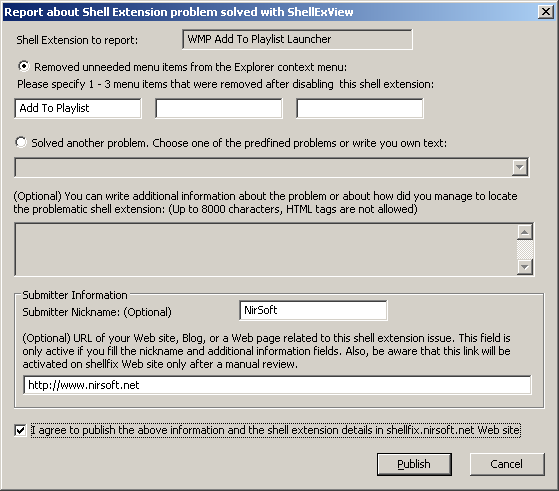
- If you choose the second option, you have to fill a short description of the problem (up to 100 characters). Optionally, you can also fill the second field with more information about the problem.
- Optionally, You can type your nickname or Web site name that will be appeared as 'Reported By' in the Web page of your report.
- If you have a Web site, a Blog, or any Web page related to shell extensions problem, you can type your URL, which will be appeared as link of your nickname. However, in order to avoid from abuse of this feature, the URL will be activated only after manual human check.
- Finally, select the 'I agree...' check-box and click the 'Publish' button.
